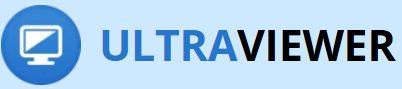UltraViewer - Free Remote Desktop Software
UltraViewer is a free remote desktop app for controlling remote computers from anywhere in the world. It is simple, lightweight and easy to use. We developed it for IT professionals, Partners, Team Members, Clients and all other individuals who want to connect and control desktops remotely.
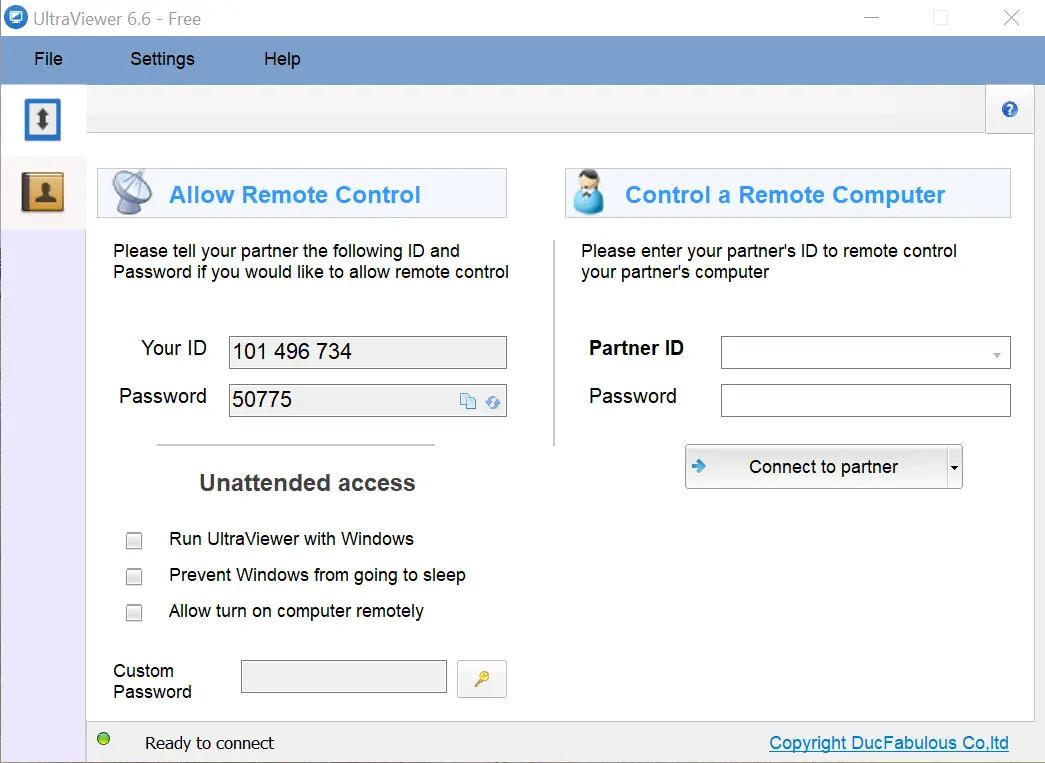
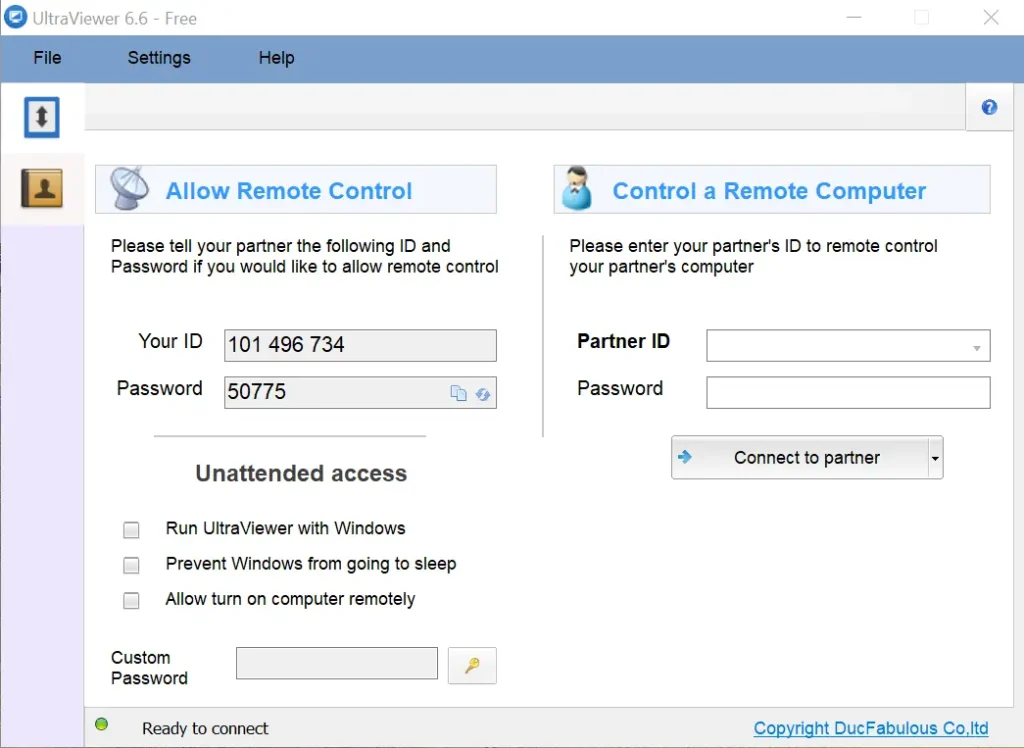
What is UltraViewer?
UltraViewer is a free remote desktop software. We make its user interface easy to use, even it is user-friendly for non-technical persons as well. It is stable and lightweight and consumes just only 2-12 MB of your space.
Everyone, whether he is an IT professional, Support Member, Team Coworker, IT technician, Teacher or Partner, can use this software for work and assistance as if sitting in front of them. After installing Ultraviewer, you will see the following screen. You can then evaluate how easy it is to use
Top Features and Benefits
UltraViewer comes up with advanced features that its other competitors either lack or offer in highly paid subscriptions. Some of them are listed below:
Simple User Interface
UltraViewer is easy to use. Its blue background resembles that of X and Facebook apps, giving the user the feeling of using social apps and chatting with friends.
Security and Compliance
UltraViewer offers encryption based on RSA private/public key exchange and AES (256-bit) session. Https/SSL uses the same encryption and is completely safe.
Real-Time Control Customization
This unique feature of UltraViewer allows you to control other desktops from any distance, anywhere in the world. You can work on other computers in real-time and customize them according to your personal needs.
Smart Chat Window
UltraViewer offers a rapid smart chat window that can be set up by pressing F1. It provides quick prompts based on your typing style, which is highly useful when providing assistance and support to clients.
File Sharing
UltraViewer supports two-way file transfer. This feature allows you to share bulk files up to 8 GB, eliminating the hassle of leaving software to share files.
Free to Use
Unlike all its competitors like Teamviewer, Anydesk, etc., this desktop-controlling software is free to use.
This software is for everyone to use
Learning Institutes:
Can host their classes as if they are sitting in front of their students for online education.
IT Professionals
can use it for troubleshooting issues, errors, and bugs remotely.
Partners
Can use it for working on the same project.
Individuals
Who wanna access to their office or home desktops when they are away.
Team Coworkers
For remote collaboration and work on the same project.
Platforms supported by UltraViewer
Download UltraViewer for Windows 7
Windows 7 is an older version of Microsoft's operating system(OS). However, UltraViewer still supports it, allowing users to enjoy its remote-control features for troubleshooting and collaboration.
Download UltraViewer for Windows 8
UltraViewer also supports this version of Microsoft's OS, allowing users to provide remote support to their clients even while using an older operating system.
Download UltraViewer for Windows 10
Windows 10 is the most commonly used operating system (OS). UltraViewer supports this version as well, allowing IT professionals and team members to troubleshoot and collaborate remotely.
Download UltraViewer for Windows 11
Windows 11 is Microsoft's latest and fastest operating system. UltraViewer is highly up-to-date software that is fully compatible with this advanced OS.
Ultraviewer for Linux
Currently, we don't offer a native version of UltraViewer that supports Linux. However, users with Linux OS can still access UltraViewer using emulators like Wine and PlayOnLinux.
UltraViewer for Mac/Apple
Unfortunately, we don’t offer a native version of UltraViewer that supports Mac OS. However, users can still benefit from our software by using emulators like Parallels or BootCamp.
UltraViewer for Android users
We have yet to develop an Android app for Android users, but we are working on it. In the meantime, explore other alternatives.
Free UltraViewer Download
Free Download UltraViewer 6.2
It works smoothly and has all the features a user could imagine. It is stable and runs without any lag, making it suitable for remote support and learning.
Free Download UltraViewer 6.3
This version enhances features such as compatibility, file sharing, and simultaneous control of multiple computers.
Free Download UltraViewer 6.5
In this version, we have enhanced features like audio sharing, fixed crash bugs, and improved overall compatibility. We have gradually improved our software with innovative features.
What’s new in the latest UltraViewer 6.6 version
Security and Compliance
Strengthens the encryption protocols used in remote sessions so that the data shared is more secure.
Enhanced Performance
With improved connection speed and responsiveness, it has enhanced its performance and stability.
Screen Switching
You can switch between multiple screens during a remote session.
Fixed Minor Bugs
This version has fixed minor bugs from previous versions.
UltraViewer 6.3 vs Ultraviewer 6.6
Security
UltraViewer provides better security and compliance because of improved encryption protocols.
Screen Switching
You can easily switch between multiple screens during a remote session while using the UltraViewer 6.6 version.
Performance
Due to improved speed and responsiveness, the UltraViewer 6.6 version has better performance and stability.
How to use UltraViewer to connect with another desktop?
How to download and setup UltraViewer
- Download UltraViewer from our official website on both desktops: the one you want to control and the one you will use to control it.
- Locate the downloaded file and follow the on-screen instructions to install the software.
How to use UltraViewer?
- Set up a custom password and ID, then share them with the person you want to connect with.
- Once connected, you can control the desktop, PC, or computer as if you were sitting in front of it.
- Use the chat window for conversation during the work session and to provide updates.
- Easily transfer files of up to 8GB without exiting the software.
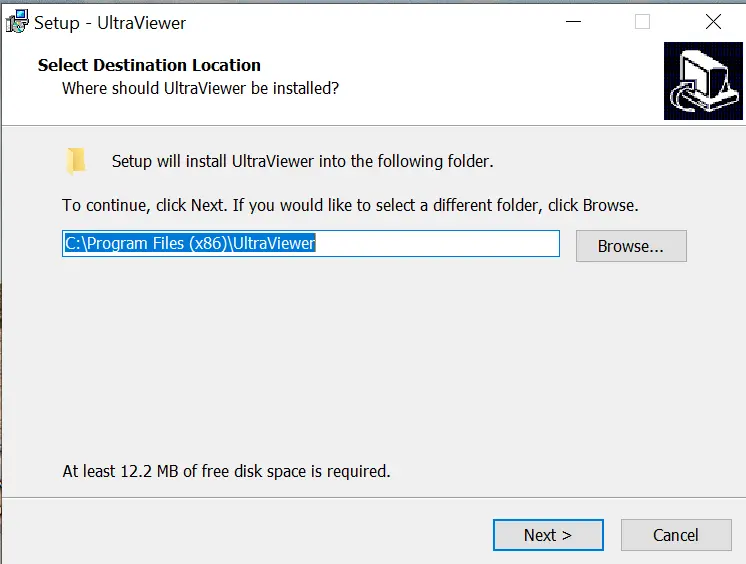
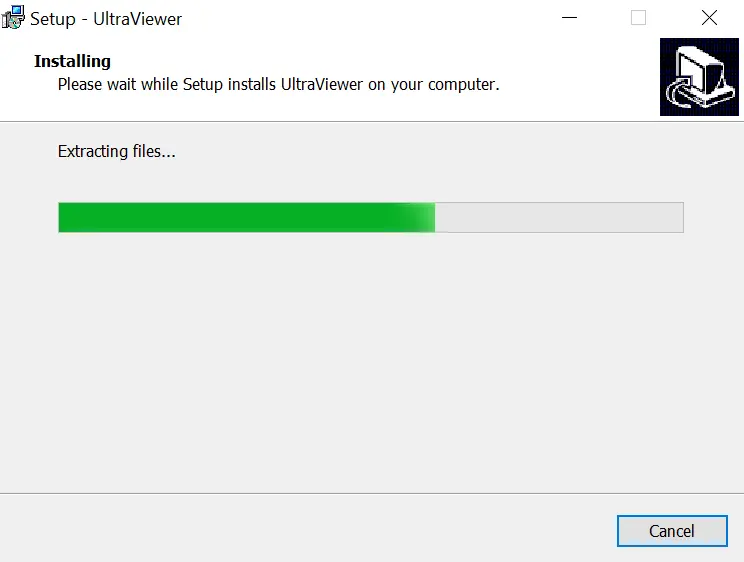
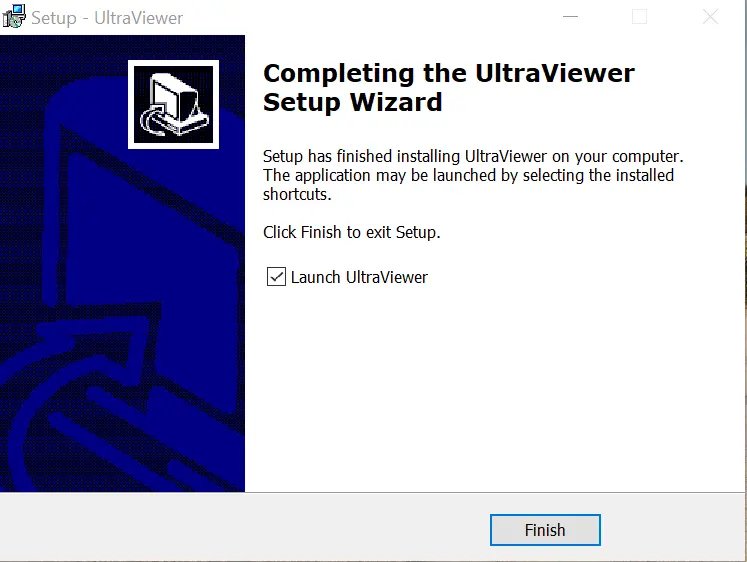
Some Tips for Troubleshooting
Permission Problem:
Make sure that the feature you want to access is allowed in the permissions.
Connection Issue:
This is a common issue that many people face during remote sessions. Ensure that both desktops have a stable internet connection.
Lagging:
Check for apps running in the background. Close all of them to free up space and resources.
File Transfer Error:
Go to permissions and check for file transfer permission. If it is allowed, check the file’s availability on the devices.
Audio Sharing is Not Working:
Go to permissions and check for audio-sharing permission. If it is allowed, then check whether the audio devices and drivers are working.
Some Advance Features of UltraViewer
UltraViewer’s latest versions have many advanced features, some of which are listed below:
Audio Sharing
You can share an audio file or a song or update your partner about work progress through audio.
File Transfer
You can share files between remote desktops using UltraViewer.
4k Screen Sharing
One of the most advanced features is that UltraViewer supports 4K Ultra HD screen sharing.
UltraViewer vs Teamviewer
Cost Effectiveness:
UltraViewer is simple, free and has a user-friendly user interface, while Teamviewer is a paid remote desktop software.
Performance:
UltraViewer delivers smooth performance even on devices with limited resources.
UltraViewer vs. Anydesk
Accessibility
UltraViewer has ensured a user-friendly interface with the necessary features, while AnyDesk provides a wide range of features that users may not even need.
Collaboration Features
UltraViewer’s chat feature allows users to communicate with each other without needing any third-party app. At the same time, AnyDesk also provides collaboration tools that are less integrated for customer support.
UltraViewer vs Rustdesk
Performance
RustDesk requires a server for smooth performance, while UltraViewer works smoothly on both old and new machines without the need for a server.
Security
RustDesk offers advanced security with self-hosted servers, while we provide strong encryption in UltraViewer without requiring technical expertise.
FAQs
The chat window in Ultra Viewer allows you to easily transfer and send files up to 8 GB. Press F1 to open the chat window.
Ultraviewer is absolutely safe to use as it offers encryption based on RSA private/public key exchange and AES (256-bit) session.
Yes, you can share sound/audio as well using Ultraviewer.
Ultraviewer connects local and remote desktops using a unique ID. Instead of relying on generated code, the user must share that ID. This ensures security and a personalized approach for each session.
There is no possibility of Ultraviewer being hacked as it provides encryption based on the latest technology used in https.
Visit our official website to download Ultraviewer. Download the software, then locate the file. Install it and use it for personal and business purposes.
Ultraviewer does not store chat after each session. Upon reconnecting, you will not see previous chats, and you can easily disconnect or restart Ultraviewer on both local and remote devices to clear the chat.
Why choose our UltraViewer app over other remote desktop software?
We made UltraViewer by thinking about what our users need. It lets you use special features like a chat window and share files or audio for free—things other software makes you pay for every month. Because it is small, easy to use, and free, UltraViewer is popular among many, with over 4 million downloads.